Step 1: add the repository, import GPG key and update apt cache
echo 'deb http://pkg.cloudflare.com/ Buster main' |
tee /etc/apt/sources.list.d/cloudflare-main.list
curl -C - https://pkg.cloudflare.com/pubkey.gpg | apt-key add -
apt updateStep 2: install cloudflared
apt install cloudflaredStep 3: edit the config file at /etc/cloudflared/config.yml
proxy-dns: true
proxy-dns-upstream:
- https://223.5.5.5/dns-query
- https://223.6.6.6/dns-querySome of the other DoH-ready servers are:
https://8.8.8.8/dns-queryhttps://8.8.4.4/dns-queryhttps://1.1.1.1/dns-queryhttps://1.0.0.1/dns-query
The use of DNS names such as https://dns.google/dns-query or https://cloudflare-dns.com/dns-query in DoH requests should be discouraged as you may run into ciruclar DNS lookup failures.
Step 4: create the service file manually at /etc/systemd/system/cloudflared.service
[Unit]
Description=Cloudflared DNS over HTTPS proxy
After=syslog.target network-online.target
[Service]
Type=simple
ExecStart=/usr/bin/cloudflared --config /etc/cloudflared/config.yml
Restart=on-failure
RestartSec=10
KillMode=process
[Install]
WantedBy=multi-user.targetStep 5: reload systemd process and start cloudflared daemon
systemctl daemon-reload
service cloudflared startStep 6: update /etc/resolv.conf
nameserver 127.0.0.1At this point, you would have configured your system to resolve DNS via DoH.
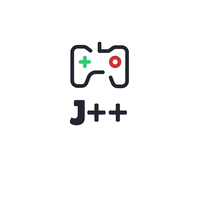

Leave a Reply