Your cart is currently empty!
Activating Google Mobile Services on a HUAWEI MediaPad M6 8.4″

My Huawei MediaPad M6 8.4″ tablet has just arrived as a replacement for the everyday tablet that I broke earlier. Shattered glass and shit. Being a super-thin bezels sucker, I find the M6’s sub-S$400 pricetag irresistible. It even has harman/kardon audio… but I was soon disappointed to find out that it doesn’t support aptX codec. In fact, the only Bluetooth codec it supports is SBC. Crap. Being a China-only model, the M6 does not come pre-installed with Google Mobile Services (GMS), which means we will need to deal with the dreaded GMS installation issue.

To save your time, the usual method of installing the Google Play APK or using the Go谷歌安装器 (com.goplaycn.googleinstall) is not going to work.
The following method was lifted and compiled from various Chinese sources, which was derived from the earlier lzplay.net method that no longer works right now.
You are going to need the following:
- The Huawei HiSuite application for Windows, with the latest version being v10.0.0.510 released on 26 Nov 2019 at the time of writing. It should work for the Mac version as well.
- This Lzplay.net Package
First, extract the contents of the 7z. And install the APK into your M6.
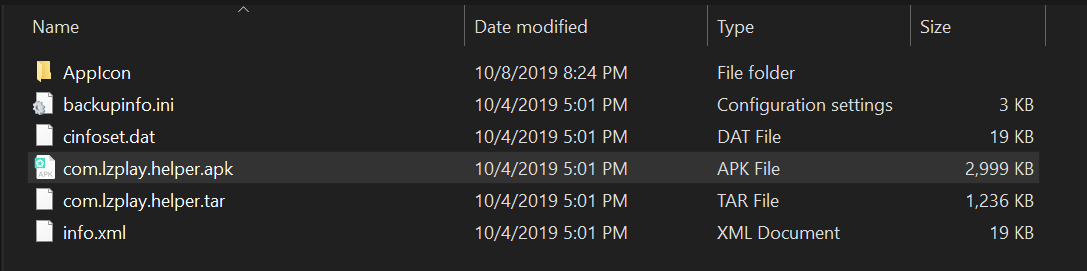
You will see a 谷歌服务助手 app. Launch it, and ignore all subsequent errors (it tries to activate itself to a server but the server has been put offline after the trade war).
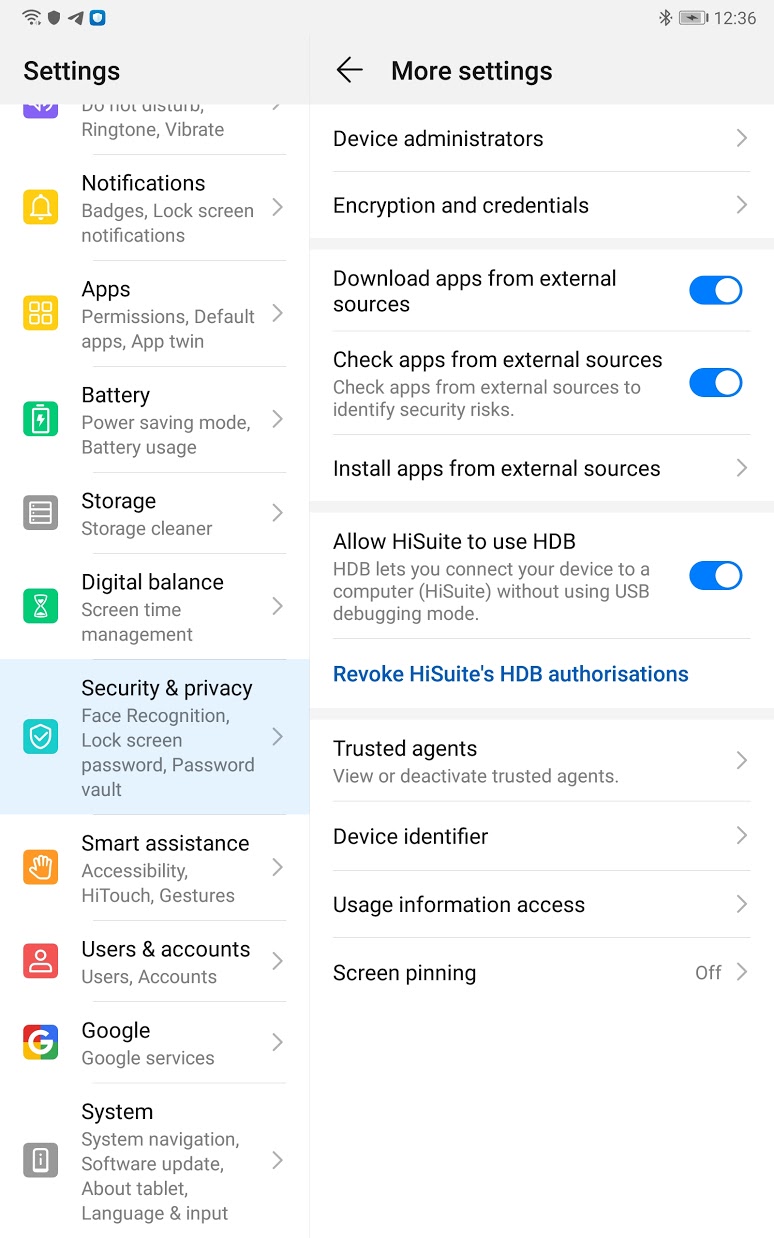
Next, fire up HiSuite and connect your M6 to your computer with a USB-C cable. When prompted, remember to allow HiSuite to use HDB and then entering the pairing code displayed on your M6.
Once connected, click on “Back Up”, and choose only 谷歌服务助手 under Apps and Data. Select both Apps and App data.
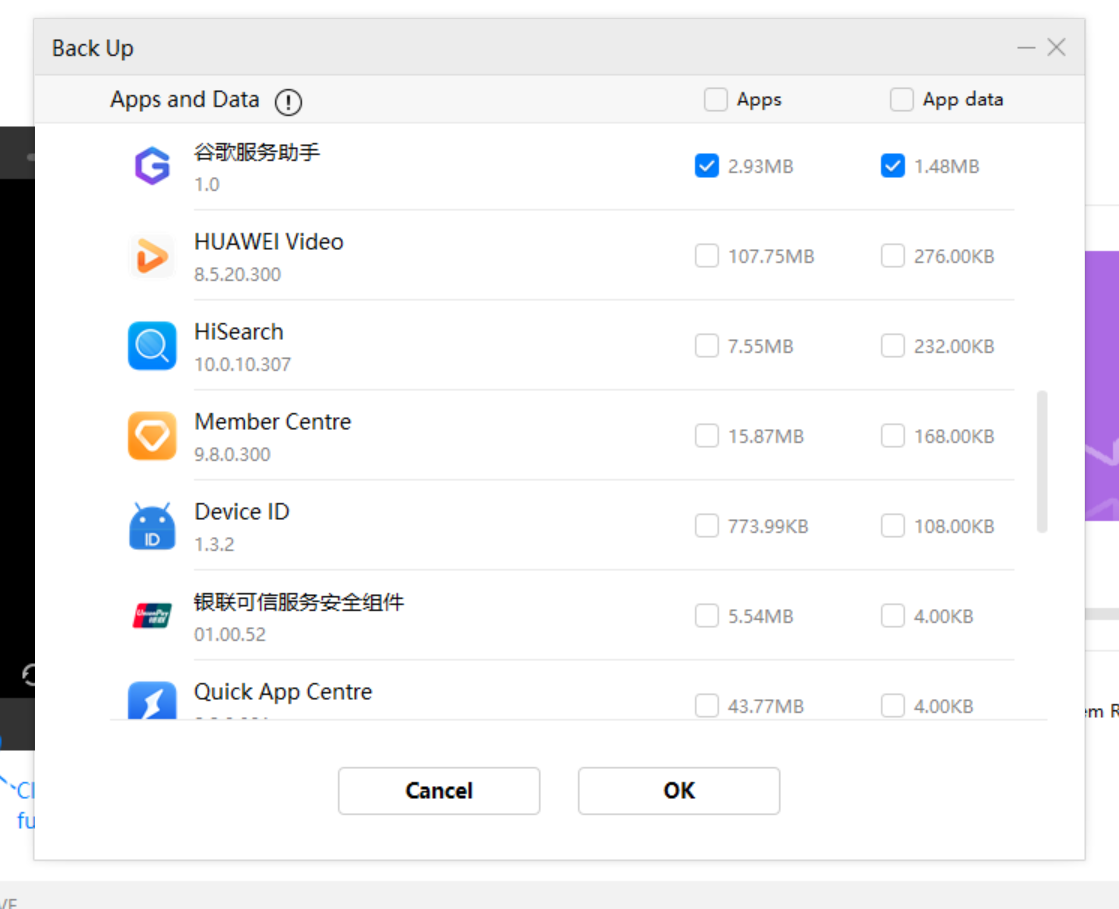
After which, you will see the backup files appear in your Documents\HiSuite\backup\HUAWEI M6_2020xxxxxxx folder. Replace all the files in that folder with the files within the 7z archive.
Go back to HiSuite, and click Restore. Select the Apps and Data you have just backed up (and swapped the files), and click Restore. When prompted, the restore password is a12345678.
Once restore is completed, you can disconnect the M6 from the computer. Run 谷歌服务助手, and click “Activate” when prompted. At this point, you are basically done.
You may then proceed to restart the tablet and manually install the various Google apps from your favorite sources. The mandatory ones are:
- Google Play services (com.google.android.gms)
- Google Services Framework (com.google.android.gsf)
- Google Play Store (com.android.vending)
- Google Contacts Sync (com.google.android.syncadapters.contacts)
- Google Backup Transport (com.google.android.backuptransport)
I use Outlook for calendaring so I’m skipping Google Calendar Sync. If you need that you can also add that in.
Head on to Apps > Google Play services > Advanced, and make sure “Write system settings” is set to “Yes”.
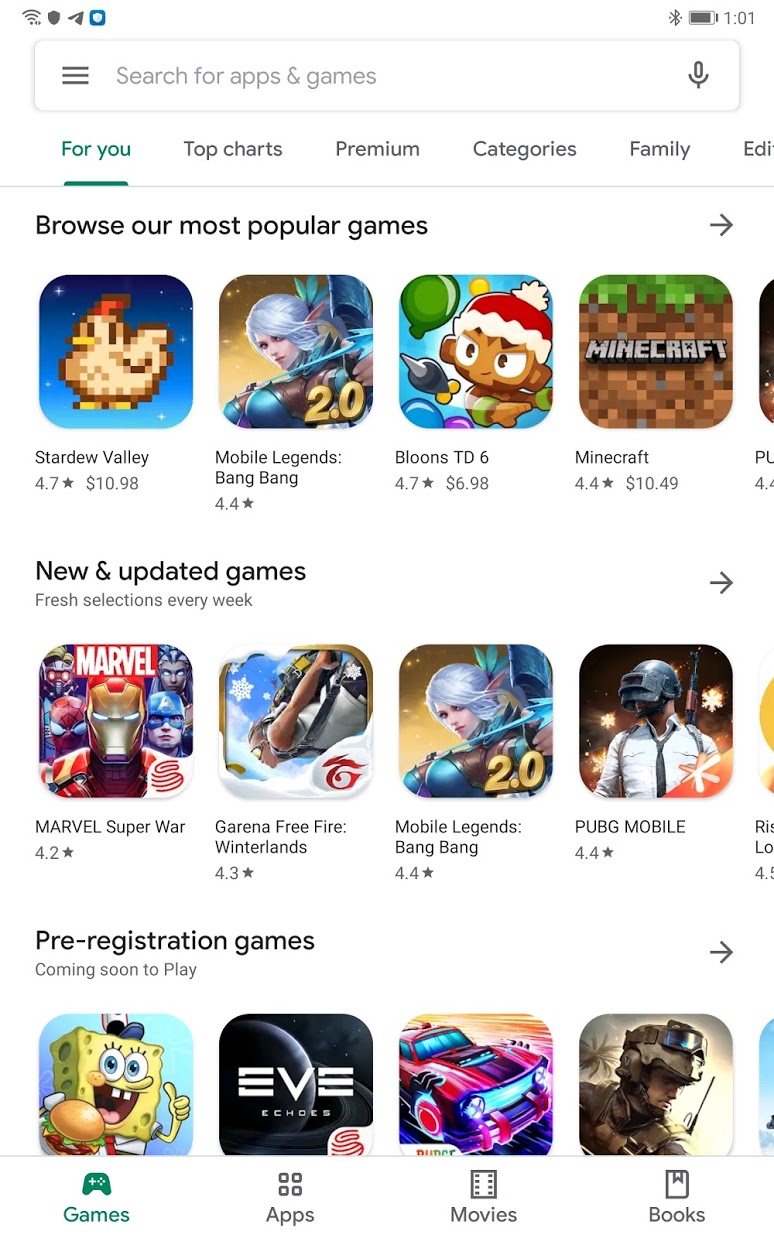
That’s it! Google apps should now work with your M6. However, as the M6 is being flagged by Google as a “device not certified”, certain apps such as Netflix, Disney+ and Google Pay are not going to work. They won’t appear from Google Play and even if you get the APK they would simply refuse to install. That’s a bummer because there is currently no workaround. Hulu works though.
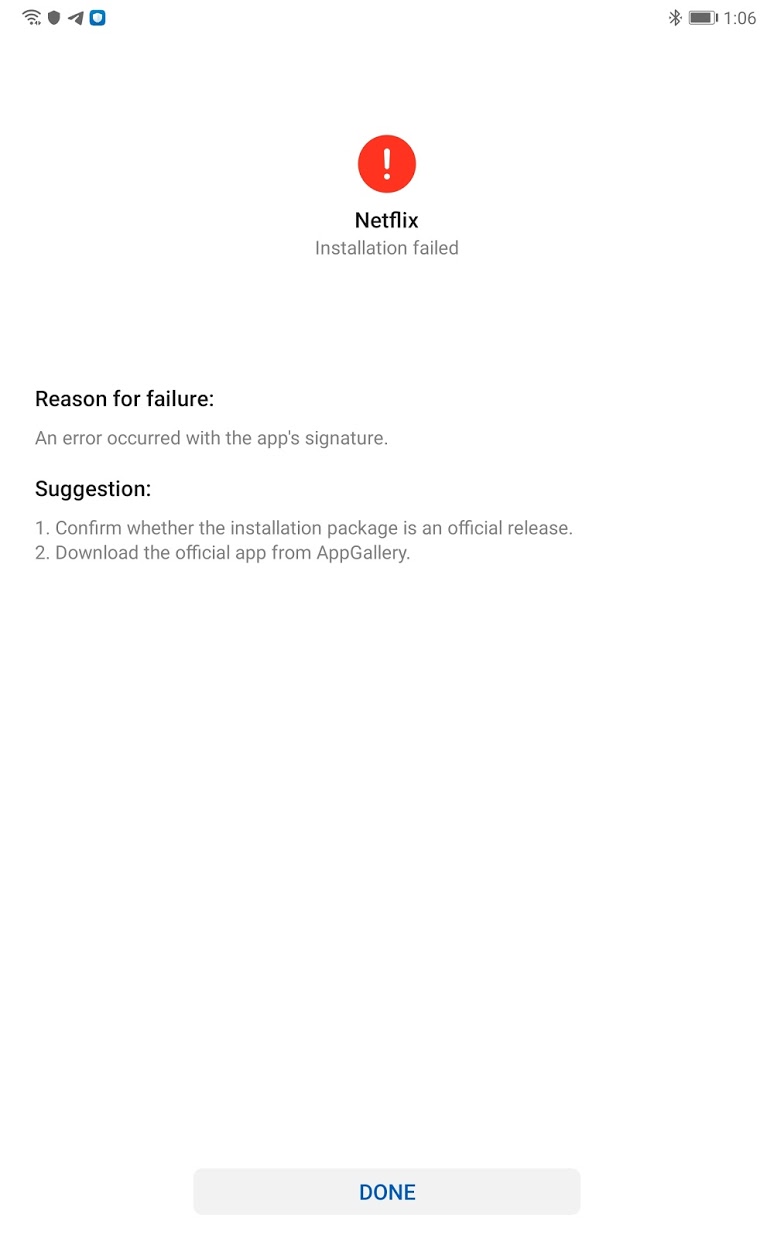
If you can’t live without streaming those videos on your 8.4″ tablet, then the M6 is not for you.
Jitdor Tech Tips
Comments
13 responses to “Activating Google Mobile Services on a HUAWEI MediaPad M6 8.4″”
-
Dear,
I have an M6 10.8 SCM-W09 (android 10, emui 10, build 10.0.0.191 C432E2R1P2). There is no way to fix my tablet with your procedure.
I applied the procedure, thinking it was compatible for my tab.
Any suggestion on this, ant chance to got it?
Thanks,
F.-
Perhaps you’d want to be more descriptive when asking a problem? Which are the steps you have performed until you are stuck? The 5 Google apps won’t be automatically installed as mentioned in the article, you need to download and install them manually. The procedure would only write the Google app stubs into the system partition, which is required for GMS to function.
-
-
If I upgrade my Huawei M6 8.4 from EMUI 9 to EMUI 10, as Huawei keep suggesting, will I lose Google Play etc? Google is working perfectly now and I would hate to lose it.
-
I’m already on EMUI 10.0.0.220, no issue
-
-
hi i have done all the step until i try to click “Activate on 谷歌服务助手app but it not working.. even i restart my tablet and try to run it again but still cant it state that some internet issue. but my internet was working fine.
-
Ignore the error and proceed to the next step (downloading and installing the 5 APKs manually). The original app was supposed to do that for you but it had since been put offline. The GMS stub is already installed on your pad once you clicked “Activate”.
-
Hi there, ive done all the above according to your instructions. Google services is working but when i click on google playstore.. it doesnt load the store. it just bounces back out to the home screen.
I am running this apk by google play (com.android.vending_20.0.15-all_0_PR_309479531-82001500_minAPI16(armeabi,armeabi-v7a,mips,mips64,x86,x86_64)(nodpi)_apkmirror.com)
-
I won’t be of much help in situations like this, there are simply too many possible causes. Try clearing all cached data from Google Play and Google Play Services, remove any Google accounts from your device, and restart the device. If the problem persists, try performing a factory restore and repeat the activation steps.
-
-
-
-
Greetings.
Can you please tell if there’s a way aroud the “Google Service Assistant” app (the one with this G icon) giving one a network error on launch?
Here the example prompts “The network is abnormal, check the network connection” and gives one two ways: quit or retry. Mashing retry doesn’t help.-
Please read, and re-read the guide. This has been explained therein — the error you’re seeing is the expected behavior.
-
-
Hello jitdor,
May I know which sites do you recommend to download and install the various Google apps?
Im having trouble finding the right apk as things like Google play service just won’t launch.Many thanks in advance.
-
I would not go as far as endorsing them, but you may want to give APKPure or APKMirror a try.
-
-
Gents, thanks a lot for this tipps. For me, it works not in all parts. My first problem is, after clicking the 谷歌服务助手 App, all the answer boxes are also in chinese so it’s hard to find out what the message is. So after clicking an both possibilities (as long as they desapear) i’m able to install Chrome, but Playstore or youtube doesn’t works. Any Ideas? Thanks a lot. And by the way: the M6 is the most powerful tablet I’ve ever seen !!!!!!!!!!
Leave a Reply to Richard JacobsCancel reply